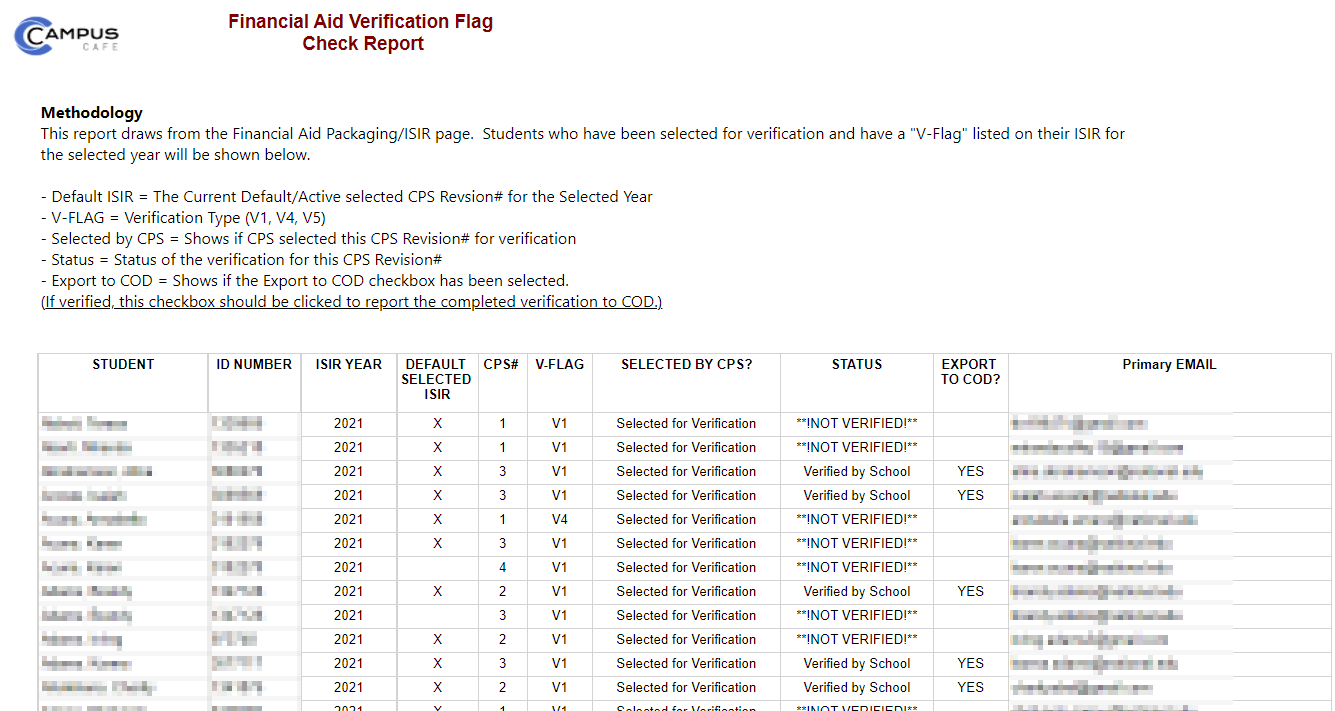About Financial Aid
...
Package Detail Page
The Packaging Detail page allows users to review details of a student's ISIR against the current ISIR and allows for overriding and adjustments for the auto packaging feature. Please review this documentation as certain fields directly affect a student's cost of attendance and disbursement rules configured in the system and then packages the student with financial aid awards. The system also allows for users to view or print the standardized EdExpress 6-page format.
Campus Cafe auto packaging supports federal subsidized and unsubsidized loans and Pell grants. It does not support Plus loans, Federal Supplemental Educational Opportunity Grant (FSEOG), federal work study, state and local government grants, alternative (private) loans or institutional scholarships.
Prerequisites
Access to the institution's ISIRS, typically retrieved from EdConnect
An Admissions Portal form to accept inquiries created by ISIRs must be configured, so an inquiry is created when a student is not found. The name of the admissions portal form (e.g. ISIR) must be set in Custom Control FA_ISIRAPP Sequence 1, Parameter 1, and, if your institution has a second OPEID, also in Parameter 2.
F/A Control must be configured for Federal Financial Aid COD export to initiate
Transaction Codes and F/A Code Maintenance (award codes) must be configured
Cost of attendance must be configured
Disbursement rules must be configured
For all financial aid eligible majors the CIP Code, Program Length, Length Type, Credential Level, and Degree Seeking checkbox must be set on the major detail page
For Clock Hour programs, the "Clock Hour Indicator" must be checked, and the "Hours to Complete" must be filled in.
The students to package must have a degree row
If cost of attendance and disbursement rules are configured based on enrollment status (full time, half time, etc.) student's Part Time Code on the Degree Detail screen must be set.
Import ISIRs
Importing Institutional Student Information Records (ISIRs) to Campus Cafe allows the platform, in conjunction with the configured cost of attendance and student's academic record, to package students for federal financial aid.
...
Navigate to Student Financials > F/A Packaging
Under ISIR Importing click browse
Select the file containing ISIRs
Click Import ISIR
View ISIR
Permission #1250 is required to access this function and must be set to RO (read only).
Navigate to Student Financials > F/A Packaging
Under Find Package By select the Award Year
Under Find Package By select the package status if applicable
Check "Include Non-Default" to also see all ISIRs imported that are not currently set as "Default".
Click "View ISIR" button to view ISIR which can then be printed or saved as a .pdf file.
If a student has a manual packaging row, the "View ISIR" button will not appear.
A new window will open to save or print the standardized EdExpress 6-page PDF format to assist with a user's financial aid process.
...
Review & Package Students to Package
Navigate to Student Financials > F/A Packaging
Under Find Package By select the Award Year
Under Find Package By select the package statusH: Students held for verificationP: Students already packagedR: Students pending repackagingU Student is not packaged
Optionally select Include Non-Default to show non-active ISIRS. The first time an ISIR is imported, that ISIR will be marked as the default ISIR to use for that and future packaging. If the a new ISIR for the same student is imported, it will not automatically be marked as default. These newer non-default ISIRS should be reviewed for accuracy to determine if they should be set as default (active) to ensure proper packaging.
Optionally check to Include Doc Status to loan package listing with Financial Aid Required Activity Tracking Completion status. Checking this box may increase loading times depending on how many "required" financial aid activities are listed on a student's account.
Optionally select Entered/Changed Date From and To fields to query for ISIR's imported or changed within the selected date range.
Click Submit to review the packagesTo make edits or to mark a student as verified, click on the edit pencil tool of the record needing to be reviewed to take you to the Package Detail Page.
Cost of Attendance (COA) Named Rule: If applicable, Select Named COA Rulefrom the dropdown, and apply to all students that are selected in the grid.
Named Term Disbursement Rule: If applicable, Select Named Term Disbursement Rulefrom the dropdown, and apply to all students that are selected in the grid.
Student COA Academic Year: Type the academic year in which the COA Template will be applied; Please see Term Disbursement Rules regarding "Academic Year"
Default "1" for institutions with one Academic year per Financial Aid Award year (most institutions).
Student's can have separate COA's for different Academic Year's "1", "2", "3", etc. (sometimes used by clock hours/borrower based schools).
Generate Student COA: Click "Generate Student COA" to apply the corresponding COA templates to the currently selected students for the typed academic year (Generated Cost amounts can be seen in the packaging row grid after generation, and can also be reviewed under the student's packaging detail page).
Once Students have their Cost of Attendance generated, select the students to package by clicking the checkbox next to the student(s) under the "Selected" column.
Click Package Selected to package the student(s)
...
Over Awarded Packaging or "Need" Check
...
After packaging has been complete for students, users can review the these students for awarding over their federal Cost of Attendance or Need Limits through the "OverAward Check Report" under the Financial Aid Base Reports.calculation, packaging, and verification reporting to COD/CPS.
Note:
Any overriding ISIR field changes that are made on this screen will NOT be transmitted to CPS automatically; any changes to ISIR fields made on this page should be done for estimated auto packaging. Any edits should be made directly through the FAA Access website or through the student's FAFSA page.
Packaging Details
Award Year: The Financial Aid ISIR/FAFSA Year
CPS Transaction#: Shows the ISIR revision number of the packing data a user is viewing
Packaging Date: If auto packaging is run this date gets auto populated; can be manually adjusted
Package Status: Shows the current status of the Packaging record
H: Students held for verification or C Codes
P: Students already packaged
R: Students pending repackaging
U:Student is not packaged
ISIR Current SSN: Shows the SSN that was imported from this ISIR revision
Grade Level College: Shows the ISIR Grad Level that the student selected
(IMPORTANT: This field directly determines loan levels and limits for auto packaging, and can affect the assignment of COA Template if that rule is enabled)
Default Package (Checkbox): Checking this box makes this the active default packaging record for the student in which the auto packaging will use to package aid.
School Package Category Code: Currently deprecated
Named Package Rule: Used if a Custom Named Packaging Rule is set up in the Disbursement Term RulesExpected Family Contribution (EFC)
Primary Exp. Family Contribution: The primary 9 month EFC for the selected ISIR used for Pell calculations.
Pro-rated EFC by Program Length: Shows the ISIR prorated EFC for different program lengths.
To use Pro-Rated EFC's, input the EFC in the Primary or Secondary EFC fields.
Secondary Exp. Family Contribution: Secondary EFC if used or needed
EFC Full Needs Test / Simple Needs Test CodingPrimary EFC Dependent Status: Shows the ISIR dependency status of the student
SNT = Simple Needs Test
FNT = Full Needs Test
(IMPORTANT: This field directly determines loan levels and limits for auto packaging)
Secondary EFC Dependent Status: Dependency status that relates to the Secondary EFC
ISIR High School Code: Shows the HS Diploma or Equivalent
1 = High school diploma
2 = GED/State Certificate
3 = Home schooled
4 = None of the above
First Bachelors July 1st: If this shows "Y" for yes, then the student will not be packaged with Subsidized loans as they would no longer be eligible. To correct if needed, the student or administrator will need to correct the FAFSA and reimport that corrected ISIR revision.
1 = Y = Yes
2 = N = No
ISIR Dependency Status: Determined by the CPS based on dependency status data provided on the FAFSA.
D = Dependent, calculated Expected Family Contribution (EFC) provided
I = Independent, calculated EFC provided
X = Dependent rejected, no EFC calculated
Y = Independent rejected, no EFC calculated
ISIR Degree Type: Shows the student chosen degree/certificate level on their FAFSA (if "2" or "8" is selected on FAFSA, Pell and Sub loans will not be packaged).
1 = 1st bachelor’s degree
2 = 2nd bachelor’s degree
3 = Associate degree (occupational or technical program)
4 = Associate degree (general education or transfer program)
5 = Certificate or diploma for completing an occupational, technical, or educational program of less than two years
6 = Certificate or diploma for completing an occupational, technical, or educational program of at least two years
7 = Teaching Credential Program (non-degree program)
8 = Graduate or professional degree
9 = Other/undecided
FISAP Total Income: Shows the Total Income level used for FISAP Reporting
ISIR Citizenship Status: Student’s Citizenship Status
1 = U.S. citizen (or U.S. national)
2 = Eligible noncitizen
3 = Neither 1 nor 2
State of Residence: Student’s state of legal residence abbreviation
EFC Auto-zero Flag: The Automatic Zero EFC Indicator is Automatically set by CPS if simplified needs test met and taxable income is $25,000 or less
Y = EFC set to zero based on income criteria
Blank = Flag not set
Pell Grant Eligible: Indicates transaction has been determined eligible for a Federal Pell Grant by the CPS.
Y = This transaction determined eligible for a Federal Pell Grant
Blank = This transaction determined ineligible for a Federal Pell Grant
Family Size: Shows the Family size input as reported on the FAFSA
Family Income: Shows the Parent's income reported on the FAFSA (Not the FISAP Total Income)
Number In College: Shows the number in college as reported on the FAFSA
Estimated Need: Currently Deprecated
Student Income: Shows the student's income reported on the FAFSA
Housing Plan: Shows the housing plan selected on the FAFSA
(IMPORTANT: This field can affect the assignment of COA Template amounts)
1 = On campus
2 = With parent
3 = Off campus
IRS Request Parent: Shows the status of the Parent's IRS data retrieval tool
blank-IRS Data Retrieval Tool not available in the application method utilized by the parent (i.e., paper FAFSA, EDE, or FAA Access)
00-Parent was ineligible to use the IRS Data Retrieval Tool and was therefore not presented with the option to use it in FAFSA on the Web
01-Parent was presented with the option to use the IRS Data Retrieval Tool in FAFSA on the Web and elected to use it, but did not transfer IRS data into the FAFSA
02-IRS data for the parent was transferred from the IRS and was not changed by the user prior to submission of an application or correction
03-IRS data for the parent was transferred from the IRS and changed by the user prior to submission of an application or correction
04-IRS data for the parent was transferred from the IRS and then changed by the user on a subsequent transaction
05-Parent was presented with the option to use the IRS Data Retrieval Tool in FAFSA on the Web, but did not elect to use it
06-IRS data for the parent was transferred from the IRS, but a subsequent change made the parent ineligible to use the IRS Data Retrieval Tool
07-IRS data for the parent was transferred from the IRS, but the IRS indicated that the parent filed an amended tax return
IRS Request Student: Shows the status of the student's IRS data retrieval tool
Same as parent's codes
If selected for Verification, anything but "02" requires tax documentation to be given
Tax Status Parent: Parent's calculated tax status
1, 2, or 3 = Tax filer
4 or 5 = Non-tax filer
Tax Status Student: Student's calculated tax status
1, 2, or 3 = Tax filer
4 or 5 = Non-tax filer
...
Cost of Attendance
To Student COA: Takes the user the student's Cost of Attendance Detail page to view and edit costs for the student
COA Named Rule: Assign a Custom Named COA rule if applicable to your institution.
...
PLUS Information
The assigned PLUS Application ID is shown in this section. If multiple applications exist, then the applicable Application can be selected for packaging.
...
Verification Coding
...
SAR C Flag: ISIR Correction Flag
Y = C flag set, resolution required on one or more match results
Blank = No flag set
SAR Comment Codes Color Key:
Common - Black
C Code - Red
Reject - Orange
Resolve - Blue
Review - Teal
CPS Verification Tracking V-Codes: Identifies the applicable verification group for a selected record.
V1 = Standard Verification Group
V4 = Custom Verification Group
V5 = Aggregate Verification Group
V6 = Household Resources Verification Group
CPS Selected for Verification: Shows if a student is selected for verification
Y = Selected
N = Not selected
* = A earlier transaction was selected for verification
COD Verification Status Code: IMPORTANT- Select status code for student if applicable.
"V" is used when ... The school has verified the student.
"W" is used when ... The student was selected for verification by the Central Processing System (CPS) or by the school, and the school chose to pay a first disbursement of the Pell Grant without documentation as provided for in the regulations at 34 CFR 668.58.
Note: The "W" code must be updated to "V" once verification is complete. If the code is not updated, the Pell Grant will be reduced to a zero dollar amount ($0.00) when Federal Student Aid performs a global reduction of disbursements for awards with a "W" status.
"S" is used when ... The Central Processing System (CPS) selected the student for verification, but the school did not verify the student for one of the following reasons:
1) The school was not required to verify the student in accordance with the exclusions from verification provided for in the regulations at 34 CFR 668.54(b). These exclusions are outlined in the "Application and Verification Guide" of the "Federal Student Aid Handbook" posted on the Information for Financial Aid Professionals (IFAP) Web site (www.ifap.ed.gov).
2) The school was not required to verify the student because it had already reached the 30% verification threshold as provided for in the regulations at 34 CFR 668.54(a).
3) The school participates in the Quality Assurance Program, and the student's application did not meet the school's verification criteria established in accordance with the waiver of verification requirements in the Quality Assurance Program.Blank - Note Regarding Leaving the Field Blank: A school does not need to submit a verification status code and should leave the field blank (nil = "true") if the student was not selected for verification or if a selected transaction was received by the school after the student was no longer enrolled.
COD Export Verification: Check this flag to send status to CPS upon origination or disbursement of aid.
To verify in a batch what students have or have not been verified the "Verification Complete Report" in the Financial Aid Base Reports can be run.
NSLDS Loan/Pell Totals
Aggregate Amounts: NSLDS Aggregate Outstanding Balances for each category
Loan Limit Flags: Shows status of loans according to NSLDS
C = Close to or equal to limit
E = Exceeded limit
N = No problem
R = Exceeded loan limit and reaffirmed debt
PELL Lifetime Limit Flag:
C = Close to Pell limit
E = Met or Exceeded Pell limit
H = High Pell percent
N = No problem
PELL Lifetime Eligibility Used: Shows NSLDS total Pell usage Percentage
SUBS Usage Limit Flag: Y or N
SUBS Usage Period: Shows the years of Sub usage used as reported by NSLDS
NSLDS Master Promissory Notes (ISIR)
Student MPN Status Code:
A = Active
C = Closed
I = Inactive
N = No Master Promissory Note on file
Blank = No data from NSLDS
PLUS MPN Status Code:
A = Active
C = Closed
E = Inactive due to the linking of a PLUS Loan with an endorser
I = Inactive
N = No Master Promissory Note on file
Blank = No data from NSLDS
Grad MPN Status Code:
A = Active
C = Closed
E = Inactive due to the linking of a PLUS Loan with an endorser
I = Inactive
N = No Master Promissory Note on file
Blank = No data from NSLDS